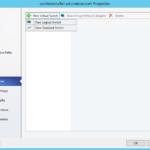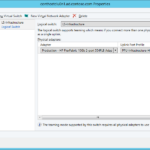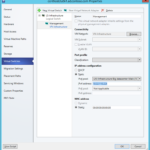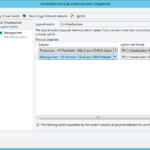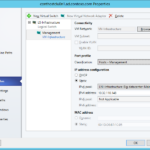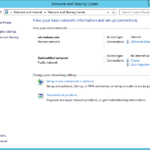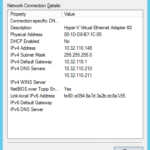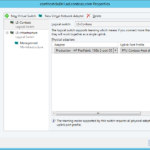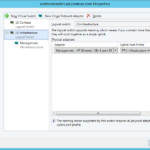Now we need to add network objects that we created (Logical Switches) to our hosts. You can automate the whole process by Physical Computer Profile or by PowerShell and for example modify all hosts in the same group.
In my case I have a single cluster with two nodes so when I remove old Hyper-V Switch on one of the nodes and add new Logical Switch I will temporary cripple the cluster. VMs cannot live migrate between hosts that do not have same Logical Switch because it is not possible to guarantee that migrated VMs will have connection to the network in the destination on the hosts that do not have the same Logical Switch.
Set network configuration on your hosts
Not using network virtualization (Hyper-V isolation)…
- Hyper-V host – Properties – Virtual Switches
- Add pre-created Logical Switch.
- Select host’s physical adapter or multiple adapters when you choose Team in the configuration.
- Select Uplink Port Profile.
- I will team a physical network adapter that was used for management so I need to create one virtual network adapter for the management and I will set same IP address (I have RDP shortcut on my desktop and I do not want to change the IP address in the shortcut). Of course in the production environment you have DNS but I want to highlight all existing configuration options.
- It is possible to select existing Port Classification.
- It is possible to set IP address that will be obtained from the pre-defined IP Pool.