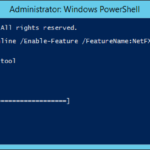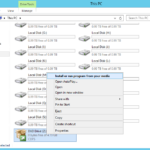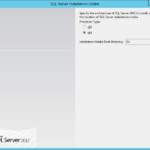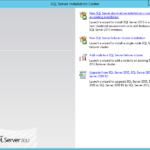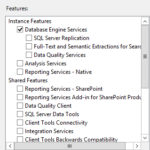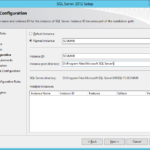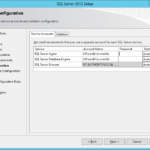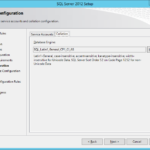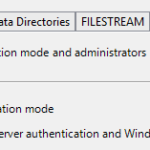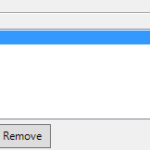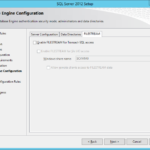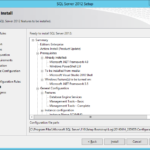The Failover Cluster was created so now we can continue with installation of the Microsoft SQL Server.
Create domain accounts for each service
- Best practice is to have separate account for each service.
- PowerShell
# Only for TESTING - Not secure because all accounts will have same password.
# Copyright (c) Rudolf Vesely
$users = Import-Csv -Path 'New user in AD.csv'
foreach ($user in $users.UserName)
{
'Creating user: {0}' -f $user
# Skip -Path to save in default CN=Users.
New-ADUser -Name $user `
-SamAccountName $user -UserPrincipalName ('{0}@ad.contoso.com' -f $user) `
-AccountPassword (ConvertTo-SecureString -String 'Your Unsecure Password' -AsPlainText -Force) `
-CannotChangePassword:$true -PasswordNeverExpires:$true `
-Path 'CN=Users,DC=ad,DC=contoso,DC=com' `
-PassThru | Enable-ADAccount
}
# Example of the CSV:
<#
UserName
nancy
john
rebeca
#>
Install .NET Framework 3.5 SP1
- Install .NET 3.5 from the installation media (offline installation) without the need of downloading it from the Microsoft.
- Command Prompt
dism.exe /Online /Enable-Feature /FeatureName:NetFX3 /All /Source:D:\Sources\sxs /LimitAccess
Install standalone SQL Server on every node in the cluster
- Install Microsoft SQL Server on all nodes of you cluster.
- The processor type should be discovered properly.
- You need to install stand-alone SQL Server (not the Failover Cluster installation).
- Choose features that you wish to install.
- Set the drive letter and the installation directory. It is a good practice to use different volume then C volume. If for any reason the D volume become full then the volume with operating system and with paging file (C or another volume) will not be affected.
- In the production environment it is recommended to use a named instance.
- Do not forget to change the drive letter and the directory if you need it.
- Service Accounts
- Set Startup Type of the services. In a lot of cases you will need to set SQL Server Agent to Automatic startup.
- Collation – I will user the DB for the System Center products so I will leave it on the default SQL_Latin1_General_CP1_CI_AS.
- If you can then set only the Windows authentication for the Authentication Mode.
- Specify SQL Server administrators group
- Specify the Data Directories
- Enable FILESTREAM if your applications are able to use it.
- Install