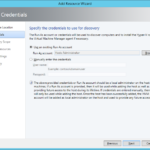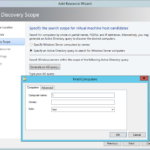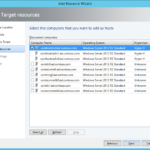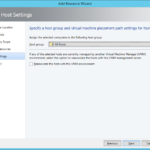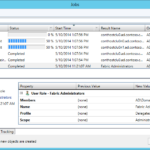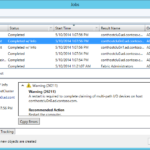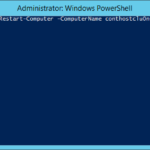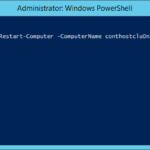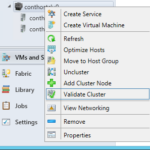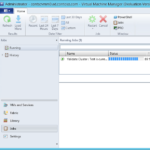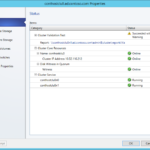Add hosts to the fabric
Now we can add our hosts (our cluster).
- Add Resources – Hyper-V Hosts and Clusters
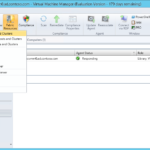

- Use pre-created Run As Account. You should never add hosts using own user credentials or using VMM service account.
- Now you can search all machines in AD.
- Pick the whole cluster or standalone Hyper-V host.
- Default host group is just fine for our small environment.
- Wait for the jobs and you are done.
Test added cluster
Just for fun I will measure how long it takes to do a restart of my node that currently holds all VMs.
- PowerShell
$a = Get-Date; Restart-Computer -ComputerName conthostclu0n0 -Wait -Delay 1; $b = Get-Date; $b - $a
Validate added cluster
Now it is a good time to run validation on the clusters that was added to the VMM.