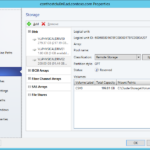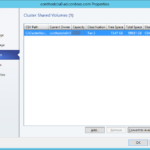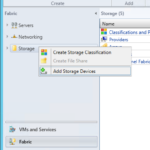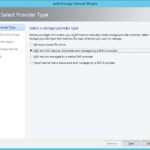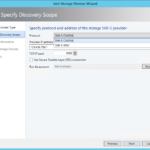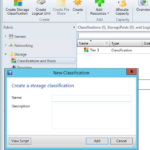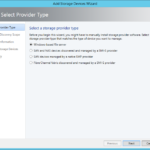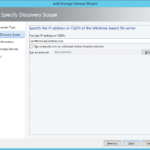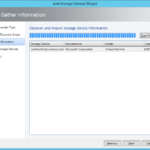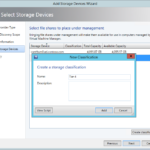Now you can define you storages. For the cloud scenario it is important to have direct management access to you storage devices because in order to have automatic, flexible and scalable environment you have to be able to manage your storage resources from the VMM server using the particular API. In my case I do not have access to SMI-S but in the current small testing environment I do not need it because I have cluster with already configured CSV.
Storages not managed by VMM (simple scenario)
Cluster Shared Volumes
- You can see your CSVs and amount of free space by selecting Properties of your cluster.
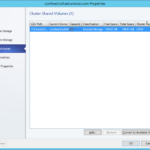
- Be careful with the Convert to Available Storage button. It is the same as Remove from Cluster Shared Volumes action in the Failover Cluster Manager. In our case we would not lose our data because it is possible to enable CSV again but the action would immediately turn off all our VMs including our VMM and management server.
- Now it is possible to do a reclassification of the CSV storage but in most cases you do not want to do it.
Storage that can be managed by VMM (complex scenario)
Storages with SMI-S provider
- If you want for example add your iSCSI server (device) then first you need to install and enable SMI-S provider and configure ports. Then you can continue in VMM and discover your device.
- After that you can classify your storage so the user that will use your cloud can pick the appropriate storage for his application.
File share (for example SMB 3.0 on Scale-Out File Server)
You can also easily add FS.