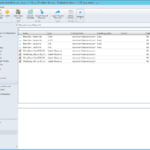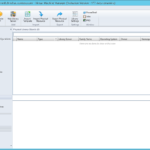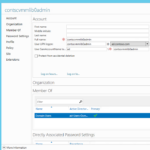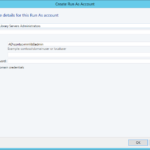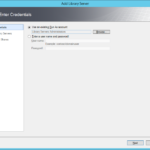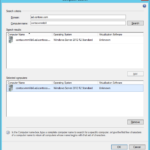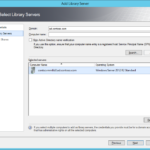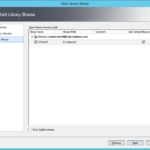One of the last thing before we can create our first cloud is to configure our Library Servers.
Library Server
Standard VMM installation
- If you followed my previous articles and deployed VMM on one server then you have one library server. It is your VMM server where are the default assets that you can use.
Highly-available (clustered) VMM
- If you followed my article about the complex deployment then you have one Failover Cluster with VMM without any Library Server because it is not possible to set Library Server during installation of the clustered VMM.
- It is important to add at least one Library Server.
- It is important to add File Server Failover Cluster because there is no reason to have highly-available VMM and SQL with File Server and Library Assets that are important but not fault-tolerant.
- As an architect you need to determine needs of your business and if you find that the risk is too high and that you need highly-available VMM then you need to eliminate all dependencies that are not highly-available and replace them by the highly-available objects.
- If you need to build Failover Cluster File Server then please continue with the guide How to Build Guest (Virtual) File Server Failover Cluster series.
Credentials for the Library Servers
The most secure way how to connect and manage your Library Server is create a Run As account with credentials of an identity that is member of Local Administrators group on the Library Server.
- Identity
- Run As account
Add new Library Server
You can deploy a new virtual machine or virtual (guest) cluster that will be your Library Server or you can use existing File Server. If you have repository of your already existing assets (ISO, VHDX, SQL, PowerShell scripts…) then you may consider to use this server as a Library Server.
If you want to use an existing server then you have to accept the fact that the VMM will install VMM agent on your existing File Server.
- Deploy new or use existing File Server and share at least one directory or a volume on this server.
- Add Library Server
- Choose Run As account.
- Find your server.
- Select Library Shares.
- Add Default Resources especially when you have clustered VMM with no existing Library Server with no default resources.