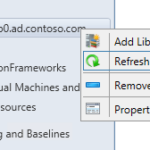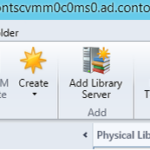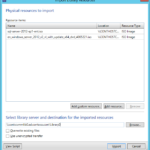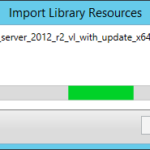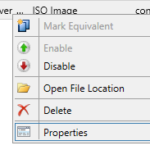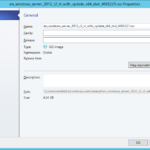Import (copy) assets to the newly added Library Server
If your share do not contain any data then you can import some ISOs now. If you added your existing ISO repository as a Library Share then of course you do not have to.
Copy directly to the share (Explorer, Total Commander, Robocopy…)
When you or anybody else add new data to the directory that is located in the VMM Library Share then you just need to wait for the automatic refresh to see added files in the VMM. If you want to see the files imediately you can do manual refresh.
Import trough VMM Console
Update information about the new assets
When you add a new Library Assets especially when it is a virtual machine (VHD or VHDX) then it is a good practice to update the metadata.