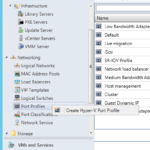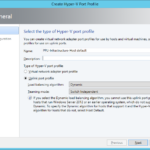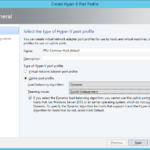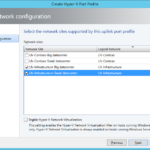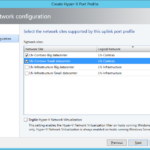Uplink Port Profile
You need the Uplink Port Profiles to configure how to uplink the information (how to link the hosts to the real network or in other words how to send data to the physical cables).
Naming conventions
You can read about my naming convention in the first networking article.
- PPU-<Logical Network>-<Uplink Port Profile>
When you have only one Uplink Port Profile then you can call it without any problem as UplinkPortProfile or Uplink Port Profile but generally you will have multiple uplink profiles for the different hosts or datacenters.
Create new Hyper-V Port Profile
- Create Hyper-V Port Profile
- Set name and choose Uplink port profile and configurations.
- Load balancing algorithm
- Host Default is the safe option when you have Microsoft Windows Server 2012 (R1) and R2 in your datacenter because this choice will select the new Dynamic algorithm that was introduced in the Microsoft Windows Server 2012 R2 only when the host is the Microsoft Windows Server 2012 R2. In my case I will directly set Dynamic because I am absolutely sure that I have only the Microsoft Windows Server 2012 R2 hosts.
- Teaming mode
- Load balancing algorithm
- Choose site where the profile will be available.
- Enable Hyper-V Network Virtualization: Enabled by default on all Microsoft Windows Server 2012 R2 so it does not hurt to enable it but in my case I do not have to because I have only Windows Server 2012 R2 hosts.
- At the end I created:
- PPU-Infrastructure-Host default
- PPU-Infrastructure-Old hosts
- PPU-Contoso-Host default
- PPU-Contoso-Old hosts