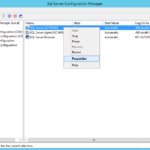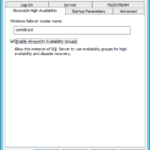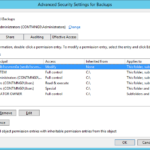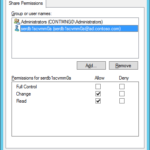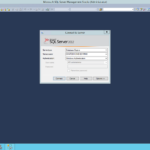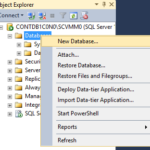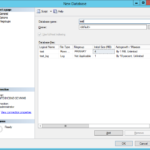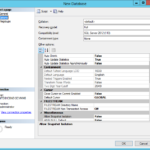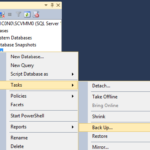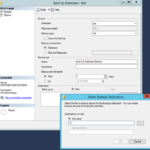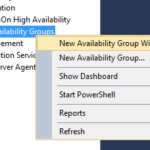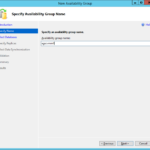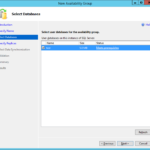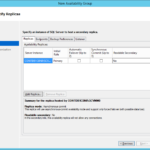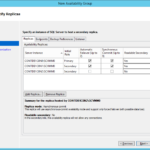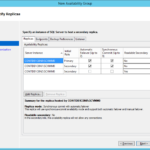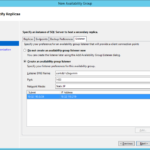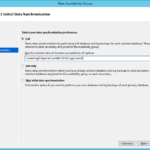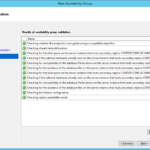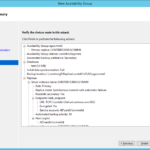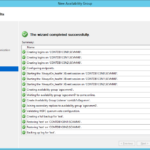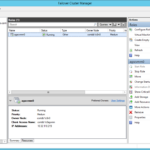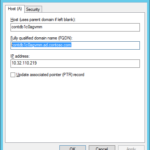Enable AlwaysOn Availability Groups on all cluster nodes
AlwaysOn Availability Groups needs to be enabled on every instance where you want to use it.
- Select Properties of the instance in the SQL Server Configuration Manager.
- Tab: AlwaysOn High Availability
- [x] Enable AlwaysOn Availability Groups
- Restart the service of the reconfigured instance.
Create share for the DB backups
You need a share for the DB backups.
Create an Availability Group and Listener
- Start the SQL Server Management Studio and connect the installed instance.
- Create testing database
- Set the Recovery Model to Full (should be set by default).
- Back up the new database to the share. If it is possible then choose highly-available (clustered) file share. For the testing purposes I chose the regular file share.
Availability Group Wizard
- New Availability Group Wizard…
- Set name of the new Availability Group.
- Select the test database.
- Add Replica servers
- You may set as readable only the Replicas with synchronous Commit.
- In production environment you may want to set the secondary as non-readable because these nodes will be busy by receiving all the changes done on the primary and you might not want to slow them down by a lot of queries.
- Configure Listener.
- Specify the shared folder where the data will be backed up and restored to the secondary replicas.
- If it is possible then choose highly-available (clustered) file share. For the testing purposes I chose the regular file share.
- Check the validation status.
- Create
- Check the results.