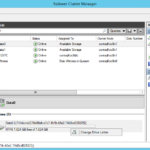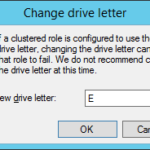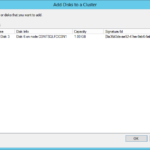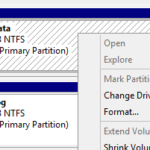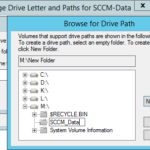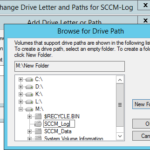This article is not part of the System Center Cloud series but we will use the final product to host System Center database instances.
Configure storage
We somehow need to configure path to the cluster disks where SQL server instances will store the data. We can assign drive letter to each disk or we can assign mount point. If you are absolutely sure that you will not need more disks then the amount of drive letters available then you can assign drive letters. In the production environment you can usually see that the disks are targeted by mount points. Mount points are handy in the production environment because you usually do not know how many disks you will have in the future.
Assign drive letters
Add Mount Points
Create a small disk for mount points
- First we will need a small cluster disks for the mount point.
- 100 MB is enough but you will have to use MBR. Create larger disk if you require GPT (1GB for example).
- Create another disk for cluster.
- PowerShell
New-VHD -Path 'C:\ClusterStorage\Volume1\contsqlfcic0\Virtual Hard Disks\shared-mountpoint-sccm.vhdx' -Dynamic -SizeBytes 1GB Add-VMHardDiskDrive -VMName contsqlfcic0n0 -Path "C:\ClusterStorage\Volume1\contsqlfcic0\Virtual Hard Disks\shared-mountpoint-sccm.vhdx" -ShareVirtualDisk Add-VMHardDiskDrive -VMName contsqlfcic0n1 -Path "C:\ClusterStorage\Volume1\contsqlfcic0\Virtual Hard Disks\shared-mountpoint-sccm.vhdx" -ShareVirtualDisk
- Online disks on all nodes, initialize and format (NTFS) on one node.
- Add Disks to a Cluster
- Assign a drive letter. I will assign M drive letter in the Failover Cluster Manager.
Create Mount Points
- Create mount point in the Disk Management (diskmgmt.msc).
- Change Drive Letter and Paths…
- Create new folder on the new disk for the new mount point.
- In the production environment you should set descriptive names. For example: <Name of the instance>_TempDB_Log
Configure dependencies in the Failover Cluster Manager
- I will guide you how to configure dependencies after installation of the first clustered SQL instance.