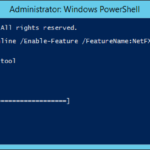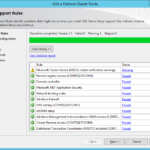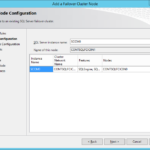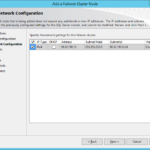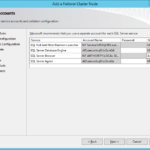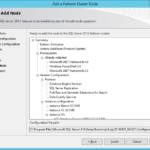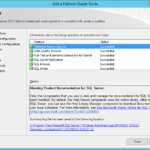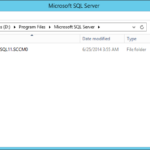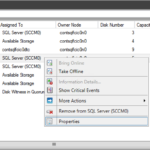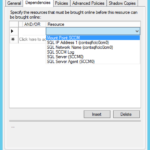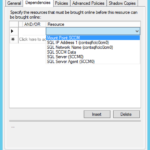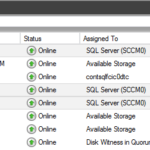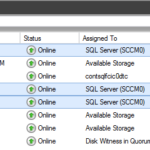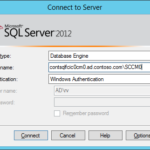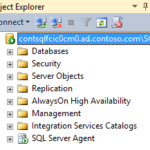This article is not part of the System Center Cloud series but we will use the final product to host System Center database instances.
Install .NET Framework 3.5 SP1 on SCSM servers
There is a known bug that SQL Server installer is not able to install .NET Framework 3.5 and therefore it is good idea to install it before installation of the SQL Server.
- Install .NET 3.5 from the installation media (offline installation) without the need of downloading it from the Microsoft.
- Command Prompt
dism.exe /Online /Enable-Feature /FeatureName:NetFX3 /All /Source:D:\Sources\sxs /LimitAccess
Install Microsoft SQL Server on the second node of the Failover Cluster
- Add node to a SQL Server failover cluster
- Check the report. I have only one cluster validation warning caused by a single NIC on othe node.
- Choose the instance.
- Confirm the IP address.
- You cannot change the service accounts but you have to set their passwords.
- Install
- Check the results.
- Instance is now installed in the same directory like in the first node.
Configurations after installation
Configure dependencies in the Failover Cluster Manager
- When using Mount Points…
Verify the installation
At this moment your cluster is not in the production so you can trigger failover without worrying that you cause some problem to already connected application.
Connect to the instance
I recommend to you to install SQL Server Management Studio only on your management server (not on the SQL Server node).