When you install standalone SQL Server (apply for standalone and also standalone for AlwaysOn Availability Groups) you can select Install and configure Reporting Services and installer does simple configuration of the Reporting Services that is suitable for most of the applications.
There is a reason why the default choice for Reporting Services during installation of the SQL Server on the node of the Failover Cluster (AlwaysOn Failover Cluster Instances) is Install only and not Install and configure. Even when you select Install and configure the installer is not able to configure the Reporting Service. You have to do that manually after installation.
Default choice during installation of the SQL Server AlwaysOn Failover Cluster Instances
- Default choice Install only.
- You cannot use Install and configure (you can but the Reporting Services will not be confiured).
Validate configuration
- Check Report Server website: http://<Server name>:<Port>/ReportServer_<Instance>
- Check Report Manager website. http://<Server name>:<Port>/Reports_<Instance>
Configure Reporting Services
- Run Reporting Services Configuration Manager
- Connect to instance with Reporting Services feature.
- Service Account
- Web Service URL
- Report Manager URL
- Database
- You can check that databases do not exist.
- Change Database
- Create a new report server database.
- Select SQL cluster (not the SQL node).
- You can leave the default name.
- Select Service Credentials.
- Finish
- You can check that the DB was created.

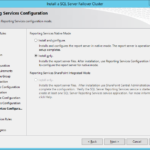
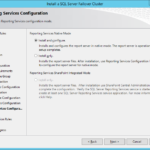

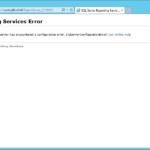
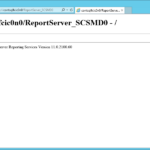

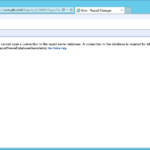
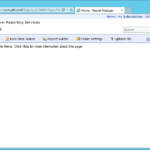



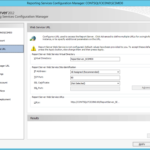
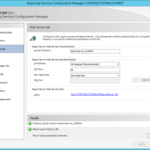
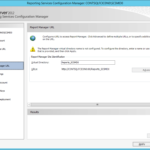
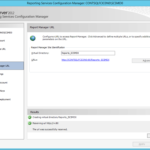
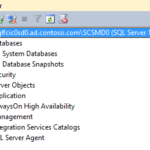

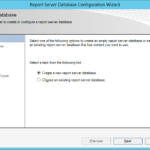
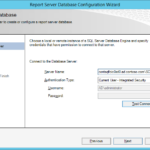
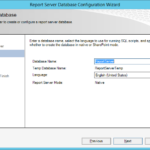
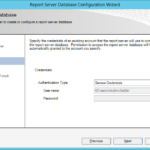
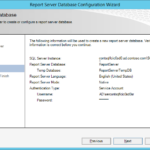


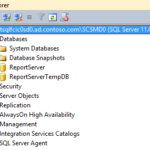
2 responses to “Building Microsoft SQL Server AlwaysOn Failover Cluster Instances – Part 7 – Manually configure Reporting Services”
For setup of SSRS — do both DB’s need to be in AO — is there any risk of not keeping the reportserver temdb OUTSIDE of AO? It would seem this temp-db can be treated like the sql tempdb and left external to AO….please comment. Thanks
For setup of SSRS — do both DB’s need to be in AO — is there any risk of not keeping the reportserver temdb OUTSIDE of AO? It would seem this temp-db can be treated like the sql tempdb and left external to AO….please comment. Thanks