This article is not part of the Building Microsoft System Center Cloud series but we need these DCs for our Hyper-V cluster that we are using in our Cloud series.
DNS Servers
Your serves point to your DNS servers (your DCs) so you may change configuration of the DNS servers.
Bug in Windows Server 2012 – fec0::/10 forwarders
By default you may see fec0:0:0:ffff::1, fec0:0:0:ffff::2, fec0:0:0:ffff::3 IP addresses in the list of your forwarders. This is a bug in the Microsoft Windows Server 2012 and even when your DNS resolves IP addresses correctly and sends iterative queries to the Root hints without any problem you should remove these IPv6 addresses that were deprecated in September 2004.
- Sometime you may see the bug in Microsoft Windows Server 2012 DNS.
- Resolution is simple. Just remove the IP addresses.
Use Root hints
Default configuration works great you may let the DNS server to do its job and use the root hints.
DNS Forwarders
In the enterprise you may see that DNS servers on Domain Controllers are configured to forward requests to another internal DNS servers that do the resolutions. In most cases this configuration is set due to security model with multiple isolated networks and with Demilitarized Zone (DMZ, Perimeter).
If you want to build testing environment at home you should also set DNS Forwarders. Point them to some public DNS servers or to the DNS servers of your internet service provider (ISP). Some ISPs do not like to see traffic from the DNS serves and consider it as hacking.
Example how to set DNS Forwarders
- DNS server – Properties
- Forwarders – Edit
- Add IP addresses. I will add OpenDNS IP addresses: 208.67.222.222; 208.67.220.220
- You may uncheck Use root hints if no forwarders are available but you do not have to.
- And you need to do the same configuration on the other DNS servers (in our case on the DNS server on the second Domain Controller).

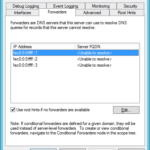
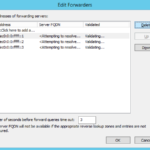
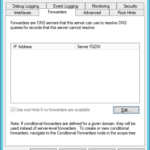
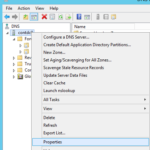
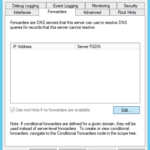
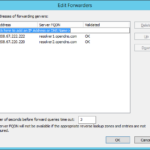

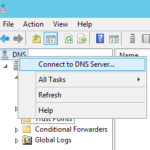
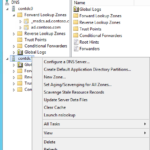
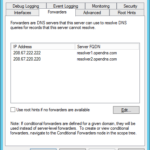
One response to “Building Windows Server 2012 R2 virtual Domain Controller on Hyper-V host – Part 5 – DNS configuration”
First / Nice blog series, One point – regarding "fec0:0:0:ffff::1" this is in a no way "bug" but a MS solution for DNS discovery issue in IPv6. Site local addresses were deprecated but in Windows environment it’s working fine. However I am not aware of other companies adopting this kind of solution, so your recommendation holds:) See https://www.ietf.org/proceedings/52/I-D/draft-ietf-ipngwg-dns-discovery-03.txt or