Push SCOM agents
One of the first things that should be done is to add servers to monitoring. Currently after installation we are monitoring only the servers that are running SCOM engine.
- See currently monitored servers.
- Run Discover Wizard.
- Add Windows computers.
- Select Automatic computer discovery.
- Management Server Action Account in our case do not have persmissions.
- Push agent to SCOM DB server. The SQL Servers should be one of the first servers where you need to install SCOM Agent.
- Select default path to install agent.
- Check results.
- Refresh

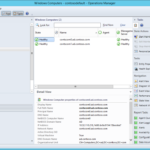
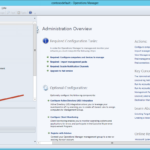
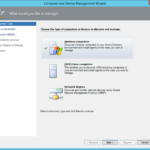
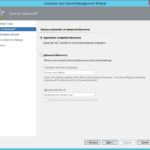
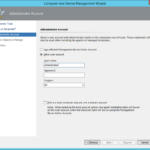
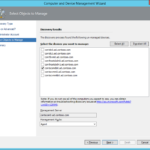
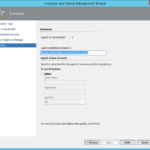
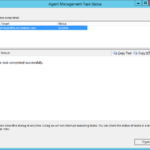
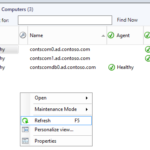
One response to “Building Microsoft System Center Cloud – SCOM 2012 R2 – Add servers to monitoring – Deploy SCOM Agents”
hi i installed scom now in authoring groups windows server computer group it is showing me windows 7 pc’s . please help .