In order to use reporting we need to install Reporting part of the SCOM to our DB server on Microsoft SQL Server instance with Reporting Services feature.
Installation
- Login as member of SCOM Administrators (member of scomadmins0 in our case) and also as member with System Administrator (SA) rights over the SQL instances.
- Install Reporting server.
- Select the SCOM Management Server.
- Select SQL Server instance for reporting services
- Type SCOM Data Reader service account (AD\serscomdr0 in our case).
- Install
Check the health of the Reporting Services from the SCOM console
Give some time to the Reporting Services to initialize (one hour should be enough).
- Connect using SCOM Console on your management server.
- Select Reporting workspace and Microsoft ODR Report Library
- Check that you can see following reports:
- Alerts Per Day
- Instance Space
- Management Group
- Management Packs
- Most Common Alerts
- Default reports
Issues
You cannot install SCOM Reporting server
When you are installing SCOM Reporting server you can step into a lot of issues. Most of them are concerned to health of the SQL Reporting Services. Here are steps how to check the Reporting Services.
- Check Report Server website.
- http://servername/reportserver_<$instance>
- Check Report Manager website.
- http://<servername>/reports_<instance>
- Run the Reporting Service Configuration Manager.
- Check that the Reporting Services are in Started status.
- In Scale-out Deployment check Joined status.
- Check that SQL Server Reporting Services and SQL Server Agent services are running. You may need to start SQL Server Agent manually and set it to Automatic startup because by default the SQL Server Agent is set to manual startup and after installation of the SQL Server there is nothing that trigger this service.
Get-Service ReportServer, sqlserveragent

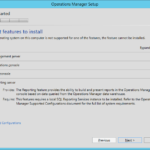
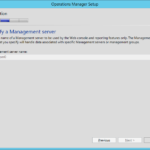
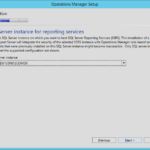
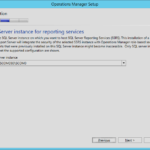
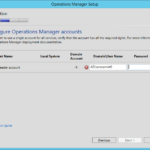
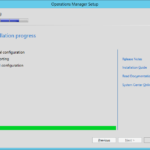
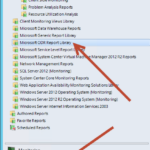
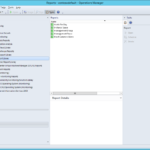

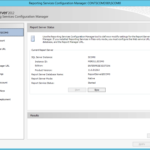

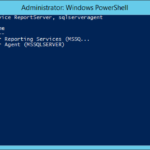
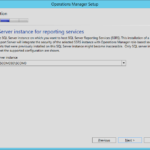

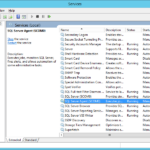
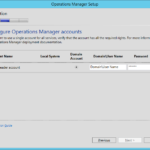
One response to “Building Microsoft System Center Cloud – SCOM 2012 R2 – Operations Manager 2012 R2 Reporting Service installation”
hi i have scom 2012 . when i am checking windows server computer group its members are including windows 7 computers . i don’t know where is the issue .