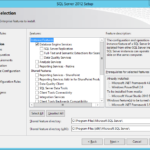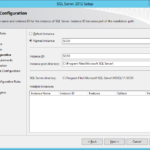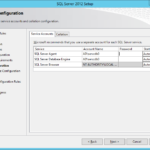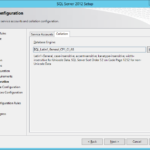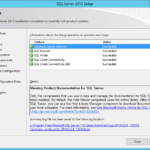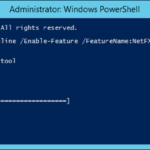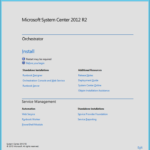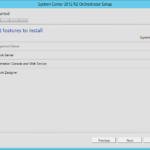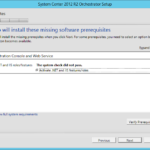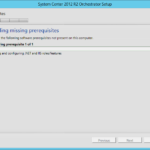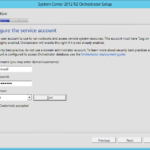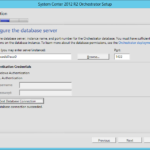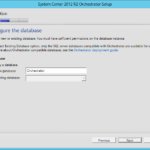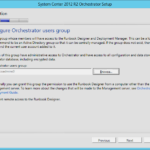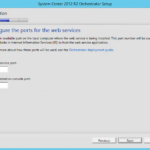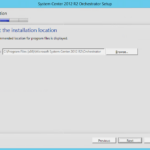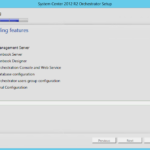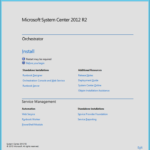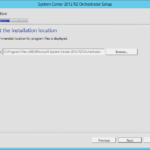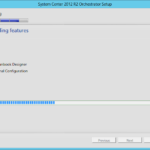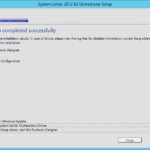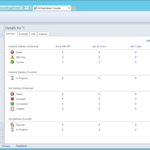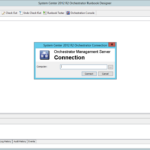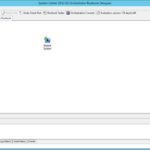This is simplified deployment. Some of the production environments requires complex deployment process of the Orchestrator with multiple Runbook Servers. You can skip this article and continue directly to the complex installation in the next article.
Install and configure SQL Server
Highly-available databases in AlwaysOn Available Groups
I recommend you to use the Microsoft SQL Server 2012 AlwaysOn Available Groups for every System Center products that supports it.
- Please continue to the Building Microsoft SQL Server AlwaysOn Availability Groups series to learn how to deploy cluster with AlwaysOn Availability Groups.
After installation
- Please follow the guide in the Building Microsoft SQL Server AlwaysOn Availability Groups series to learn how to make the new databases highly-available.
Highly-available VM with SQL Server
If you do not want to use SQL Server AlwaysOn Available Groups you can simply deploy a separate VM and install SQL Server. But I suggest you to use highly-available databases in AlwaysOn Available Groups even when the installed System Center product is not highly-available.
- Features
- Install as named instance (default instance is also fine for the testing environment).
- Use service accounts.
- Set SQL Server Agent to Automatic.
- Default collation – SQL_Latin1_General_CP1_CI_AS.
- Security group for the database administrators for the System Center deployment.
- Results
Install .NET Framework 3.5
- Install .NET 3.5 from the installation media (offline installation) without need to download them from the Microsoft.
- Command Prompt
dism.exe /Online /Enable-Feature /FeatureName:NetFX3 /All /Source:D:\Sources\sxs /LimitAccess
Install Orchestrator
- Login as member of SCORch Users (Administrators) and SQL DB Administrators in order to create required databases during installation.
- Install
- Install all features.
- When Orchestrator Web Service should be installed…
- Set the SCOrch service account.
- Choose SQL DB server.
- Let installer to create a new database.
- Select SCOrch Users (Administrators) group and grant remote access to Runbook Designer.
- When Orchestrator Web Service should be installed…
- Accept default location.
- Install
Orchestrator consoles on the management server (our terminal sever)
Now it is a good time to run the Orchestrator consoles from the management server.
Install prerequisites
- Install .NET Framework 3.5
Runbook designer
Orchestration Console
The Orchestration Console is a Silverlight web-based application so you do no need to install it.
- When Orchestrator Web Service is installed…
Orchestrator consoles on the Ochestrator Management Server
Deployment Manager
Deployment Manager is a tool for deploying integration packs, Runbook Designer instances and new Runbook Servers.