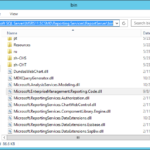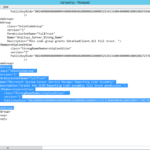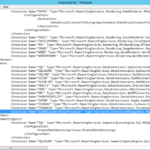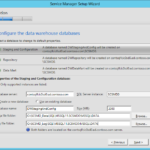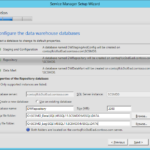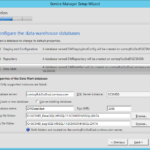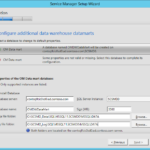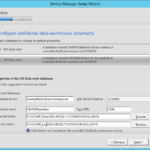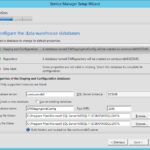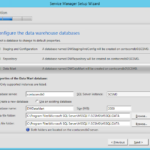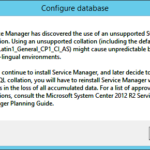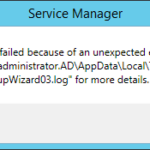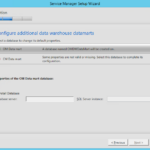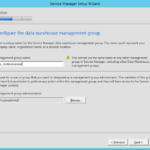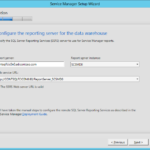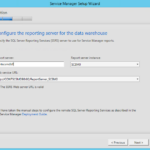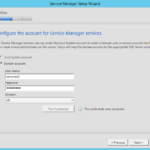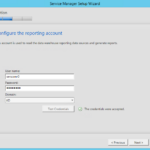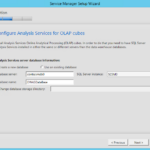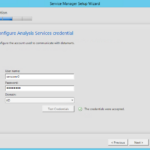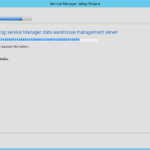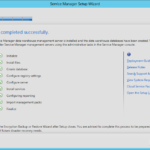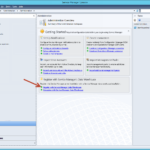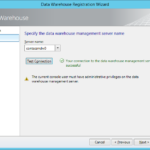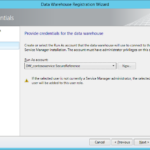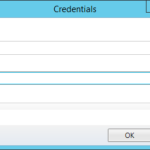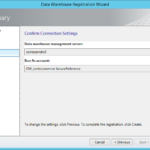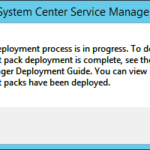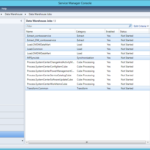Management Server is installed so we can continue with installation of the Service Manager Data Warehouse Management Server.
Modifications on the SQL Server where will be stored Data Warehouse Management Server DB
Prepare the Microsoft SQL Server Reporting Services (SSRS) server
We will access the Microsoft SQL Server Reporting Services (SSRS) remotely because it is installed on a different server than the SCSM Data Warehouse Management server. Therefore we have to do some preparation that ensure that the remote server will not refuse our requests. This preparation do not have to be done in the case you installed Data Warehouse on the same server where is SQL Server with Reporting feature.
DLLs
- On the SQL Server navigate to the Reporting Services\ReportServer\bin.
- The default path is: C:\Program Files\Microsoft SQL Server\MSRS11.NameOfTheInstance\Reporting Services\ReportServer\bin
- Paste here a file Microsoft.EnterpriseManagement.Reporting.Code.dll that is stored on the in the Prerequisites directory in the root of the Service Manager installation media.
rssrvpolicy.config
- Open file rssrvpolicy.config in XML or plain text editor (Notepad) and modify it.
- Default path is: C:\Program Files\Microsoft SQL Server\MSRS11.SCSM0\Reporting Services\ReportServer\rssrvpolicy.config
- You can see a lot of <CodeGroup> segments:
<CodeGroup> ... </CodeGroup> <CodeGroup> ... </CodeGroup> <CodeGroup> ... </CodeGroup>
- You need to add this exact another segment (original code is published on Manual Steps to Configure the Remote SQL Server Reporting Services on TechNet):
<CodeGroup
class="UnionCodeGroup"
version="1"
PermissionSetName="FullTrust"
Name="Microsoft System Center Service Manager Reporting Code Assembly"
Description="Grants the SCSM Reporting Code assembly full trust permission.">
<IMembershipCondition
class="StrongNameMembershipCondition"
version="1"
PublicKeyBlob="0024000004800000940000000602000000240000525341310004000001000100B5FC90E7027F67871E773A8FDE8938C81DD402BA65B9201D60593E96C492651E889CC13F1415EBB53FAC1131AE0BD333C5EE6021672D9718EA31A8AEBD0DA0072F25D87DBA6FC90FFD598ED4DA35E44C398C454307E8E33B8426143DAEC9F596836F97C8F74750E5975C64E2189F45DEF46B2A2B1247ADC3652BF5C308055DA9"
/>
</CodeGroup>
rsreportserver.config
- Open file rsreportserver.config in XML or plain text editor (Notepad) and modify it.
- Default path is: C:\Program Files\Microsoft SQL Server\MSRS11.SCSM0\Reporting Services\ReportServer\rsreportserver.config
- Find
<Data> ... </Data>
- and add following:
<Extension Name="SCDWMultiMartDataProcessor" Type="Microsoft.EnterpriseManagement.Reporting.MultiMartConnection, Microsoft.EnterpriseManagement.Reporting.Code" />
Installation on the VM for Data Warehouse Management Server
Install prerequisites
- Install .NET Framework 3.5
- Install Microsoft SQL Server 2012 Analysis Management Objects
- Install Microsoft SQL Server 2012 Native Client
- Direct links to download are listed in the previou article.
Install Service Manager Data Warehouse Management Server
- Login as member of SCSM Administrators.
- Install – Service Manager Data Warehouse Management Server
- SQL Server Cluster with AlwaysOn Failover Cluster Instances
- Standalone highly-available VM with standalone SQL Server
- Do not worry about the collation SQL_Latin1_General_CP1_CI_AS warning. That is normal.
- And sometime the installer failed. That is also normal.
- Do not install another DBs.
- It is possible to scale out the Service Manager across multiple SQL DB servers for the best performance but in our case we will use a single DB server.
- Provide a Data Warehouse Management Group name. It is a best practice to use same name as we used for SCSM Management Group with the DW_ prefix.
- Choose our SCSM Administrators group.
- SQL Server Cluster with AlwaysOn Failover Cluster Instances
- Standalone highly-available VM with standalone SQL Server
- Choose SCSM services account.
- Choose SCSM reporting and analysis account.
- Reporting server – Choose SQL DB server.
- Choose SCSM reporting and analysis account.
- Install
Backup the encryption key for the new management group
Register the Data Warehouse and verify the installation
- Sign in SCSM trough console on our management server as member of the SCSM Administrators.
- Go to Administration – Register the Service Manager Data Warehouse.
- Input Data Warehouse server.
- Use default Run As account.
- Input credentials for the service account.
- Create
- Wait several hours and regularly checks Datawarehouse Jobs.
- At the end you will see following 5 jobs:
- Extract_ServiceManagerManagementGroupName
- Extract_DW_DataWarehouseManagementGroupName
- Load.Common
- Transform.Common
- MPSyncJob
- Result