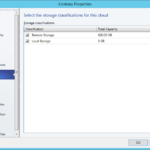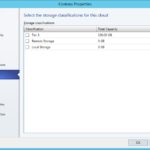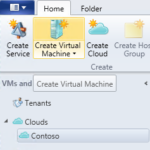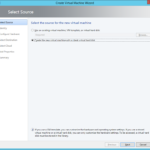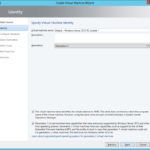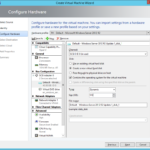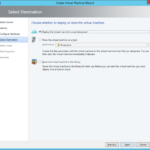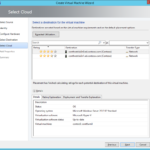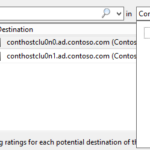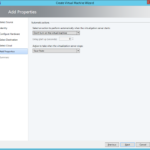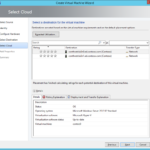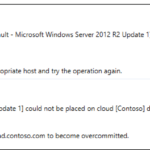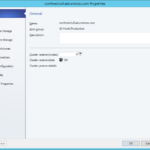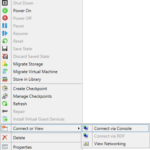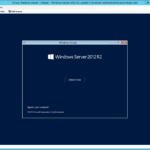Now it is a good time to create a first VM in the new cloud.
Cluster Share Volume storage
In the case you are using CSV and you do not have storage device that is managed by VMM (you have same configuration like I have) you may need to modify configuration of the cloud.
- Select the storage classification for this cloud.
New VM in cloud
- Create Virtual Machine
- Create the new VM with a blank VHDX (we do not have template yet).
- Name it and choose correct generation.
- Check hardware profile and modify it according your needs.
- If you have predefined Hardware Profile then you can use it.
- If you choose predefined Hardware Profile then you will not get settings that can be defined only for new VMs from the existing VHD and VHDX and for VMs from VM Templates.
- You are installing ISO so you will not get for example:
- Static IP from the IP Pool
- But you will get:
- VM Network and related Logical Switch
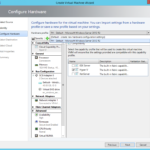
- If you selected predefined Hardware Profile then you probably have to change only the size of the new virtual disk.
- Deploy directly to the cloud.
- Choose the host (node).
- This is important step that usually check if you have correct configuration. If you did some mistatke then you will not be able to choose the node.
- In the case you have multiple clouds you have to select correct cloud.
- Usually you do not need to change the automatic actions.
Issues
When it is not possible to choose a host
- Example
- Usual configuration errors for this issue
- Capability Profile: You forgot to choose hypervisor (Hyper-V in our case).
- Storages: Storages in library have wrong configuration settings.
- Networks: Profiles are wrong configured.
- Overcommitted Hyper-V cluster (I run to this issue)
Installation of the VM in the cloud
Now the VM can be installed.