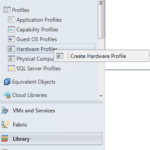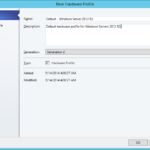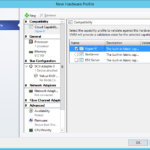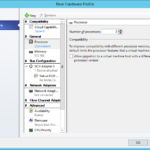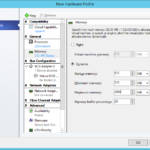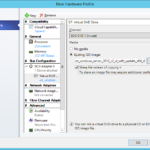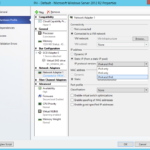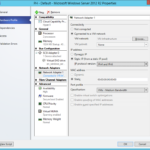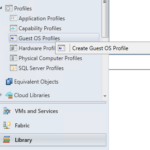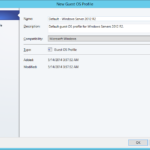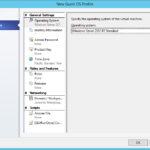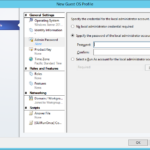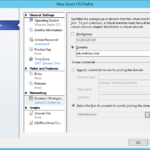The principle of the library is to be able to create a lot pieces of Lego that you can use and assemble a whole product (VM, service). This is giving a great flexibility because in the future you can easily add or modify one piece of the Lego and easily create or modify the final output.
Example of the various profiles
One of the possibilities is to create profiles for different purposes or roles of your servers. For example you can create profiles:
- App – M
- Application server – Medium
- App – L
- Application server – Large – Server with larger number of the virtual CPUs.
- App – XL
- Application server – Extra-large – Server with great amount of RAM and with a lot of virtual CPUs.
- DB – M
- Database server – Medium – Similar to the medium application server but with larger amount of RAM.
- The profile is intended for SQL server so the VM needs more RAM but of course the customer can use it for any other application that require more RAM but do not require so many virtual CPUs that are included in the App – XL server that is more expensive.
- Database server – Medium – Similar to the medium application server but with larger amount of RAM.
Hardware Profiles
- Create Hardware Profile
- Name it.
- Select hypervisors that you want to use with this profile
- Configure profile. For example increase number of processors.
- Or you can add memory and set it as dynamic memory.
- You can insert optical disc.
- And it is important do configure the network.
- IP address
- IPv4 and IPv6: The IPv4 or IPv6 Pool have to be specified.
- MAC address
- Static 00:00:00:00:00:00: Allocate a MAC address from the existing MAC Address Pool.
- Static MAC addresses are required for the VM Networks and network virtualization.
- Port Classification
- Select existing or manually set available options.
- Guest-specified IP addresses: Required for VMs that use guest clustering.