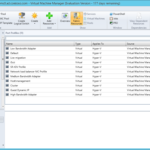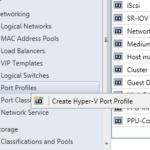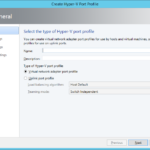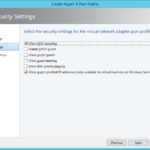Virtual Network Adapter Port Profile
You cannot define directly on the VM in the VMM special configurations like VMQ, SRV-IOV, IPsec task Offloading and DHCP guard that you are able to set in the Hyper-V Manager. You need to define these configuration settings in the Virtual Network Adapter Port Profile.
When you team network adapters on the hosts and add virtual switch on the team then you probably will not have enough NICs for the special networks like Management, Cluster or Live Migration. In this case the Hyper-V is giving to us great possibility to create virtual NICs for these networks but of course you need to set Quality of service (QoS) very carefully for these ports and networks. You can set QoS using Virtual Network Adapter Port Profiles.
Naming conventions
You can read about my naming convention in the first networking article.
- PPV-<(Hosts | VMs)>-<Usage>
Default
- Microsoft Hyper-V architects pre-created a lot of vNIC Port Profiles for you. They chose the configuration very carefully so you can be assured that you can use these default profiles without any problem.
Create new Virtual Port Profile
- Create Hyper-V Port Profile
- Set name and choose Virtual network adapter port profile.
- Choose configuration settings. I will create profiles for ordinary VMs:
- And profile for the guest (virtual) clusters.
- At the end I created following Virtual Port Profiles:
- PPV – VMs – Tier 2
- PPV – VMs – Guest Clustering
- PPV – Hosts – Management
- In the case you starting virtualize network adapters for the networks like Cluster (heartbeat) and Live Migration you need multiple profiles for these vNICs on the hosts with appropriate configuration setting of the Quality of service (QoS). Mainly you need to set the bandwidth limitations.