VM Network
I saw in the previous releases of the VMM that providers was adding one Logical Network per tenant. Logical Networks was not designated for that and therefore Microsoft gave us VM Networks. VM Network is an abstraction layer for the underlying Logical Network.
The simplest configuration of the VM Network is no isolation and this configuration is similar to a single network in Virtual Machine Manager 2012 (SP0). The VMs and virtual NICs on the hosts that are connected to this VM Network without isolation are directly connected to the Logical Network.
The more complex configuration of the VM Network are giving to us VLAN, PVLAN or Hyper-V isolation (the underlying Logical Network have to be properly set). In order to use the network virtualization we do not have to use only the Hyper-V isolation but it is also possible to use technology of another vendor that supports VMM and it is possible to import their Network Service into the VMM.
Naming conventions
You can read about my naming convention in the first networking article.
- VN-<Name of the logical network or cloud or company>[-<Name the company division or name of the cloud that is related to the another main cloud>]
Default VM Networks
VM Network and Logical Network was pre-created by VMM using information from the hosts. On all hosts there is a virtual switch named Production and therefore I can find Production Logical Network in VMM.
Create new VM Network
- Create VM Network.
- Set name and select underlying Logical Network.
- When not using network virtualization…
- You are done.
- When using network virtualization…
- Isolation
- Isolate using Hyper-V network virtualization
- Choose Isolate using Hyper-V network virtualization to start using network virtualization and to encapsulate all packets (Generic Routing Encapsulation – GRE).
- IP addresses: Select IPv4 or IPv6. You cannot use both.
- No isolation
- Choose No isolation to use VM Network like Logical Network in the VMM 2012 (without SP1). That is mean that communication will run on the Logical Network on the defined VLAN (or on VLAN 0) without encapsulation of the packets.
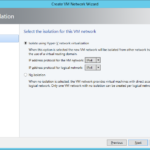
- Isolate using Hyper-V network virtualization
- VM Subnets
- Connectivity
- Specify pre-created gateways that are connecting your virtualized networks with outside world.
- For example customer’s servers need to access the internet but communication is encapsulated so in order to connect them to the internet the gateways have to decapsulate (extract) the packets and send them out.
- I did not create any gateways yet so the VMs will be able to communicate together but it will not be possible to access the internet or another external networks.
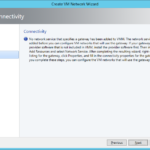
- Isolation

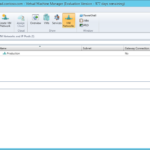
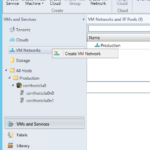
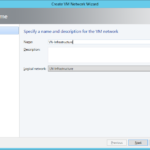
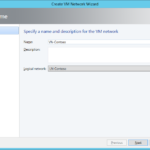
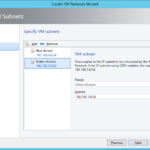
One response to “Building Microsoft System Center Cloud – SCVMM 2012 R2 – Networking – VM Networks”
Can you show an example of how to create the gateways in order to connect to the internet and outside networks? Also are there any special equipment or software required in order to achieve this?