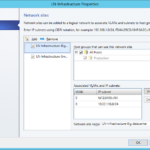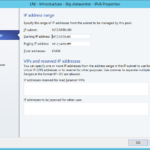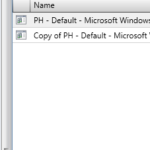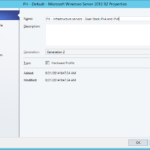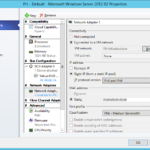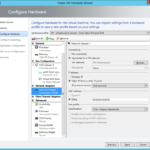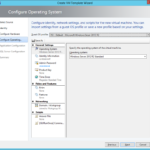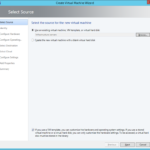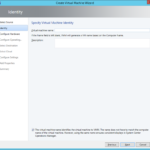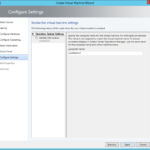In this article I will show you how to modify our current Virtual Machine Manager configuration to create VM Template that will produce virtual machines with Dual-Stack IP addresses. IPv4 and IPv6 address will be assigned from the two IP Pools.
- Modify Logical Network Site and add IPv6 subnet.
- Create new IP Pool for IPv6 addresses.
- Create new Hardware Profile by copying the existing one.
- Rename the Hardware Profile.
- Set static IPv4 and IPv6.
- Create new VM Template and use VHDX that is stored in the Library.
- Use new Hardware Profile.
- Use existing Guest OS Profile. Name of the VM will be generated by information in the Guest OS Profile.
- Deploy a new VM from the VM Template.
- Name is defined in the Guest OS Profile.
- Start the new VM and check if the IP addresses was assigned.
Get IP addresses that was assigned from the IP Pool
- You can very easily get all IP adresses that was assigned from a given IP Pool using PowerShell.
Get-SCIPAddress -StaticIPAddressPool (Get-SCStaticIPAddressPool -IPv6 -Subnet 'fd12:3456::/64')
- Output:
Name : fd12:3456::64 Address : fd12:3456::64 AllocatingAddressPool : LNI - Infrastructure - Big datacenter - IPv6 (fd12:3456::64 - fd12:3456::ffff) AssignedToID : 3a120c99-4d3f-4673-ac90-f4f0d3dc1c8d AssignedToType : VirtualNetworkAdapter Type : DedicatedIP State : Assigned Description : conttestvm1 IsDuplicate : False LastModifiedByNetworkManager : ServerConnection : Microsoft.SystemCenter.VirtualMachineManager.Remoting.ServerConnection ID : 85bbdc29-44dc-4e6f-833b-205400e81c3b IsViewOnly : False ObjectType : AllocatedIPAddress MarkedForDeletion : False IsFullyCached : True