Reasons for integration SCOM and VMM
- Performance and Resource Optimization (PRO) Tips
- PRO Tips are information that SCOM can provide and VMM can use it to do better optimization. For example the VMM can migrate VMs from one node to another according thresholds that VMM cannot measure (for example decrease of given SLA) or for example VMM can evacuate (migrate) all VMs from a host that can fail (for example one drive in local RAID array is dead).
- Integrated with maintenance mode in VMM
- Your service-level agreement (SLA) thanks to this feature will not be decreased when automatic or some manual tasks are triggered in the VMM. Also you will not get notification for example about restarts during maintenance window when your administrator from the VMM Console do some modifications in the environment.
- Reporting
- Reporting capabilities of the VMM will be increased.
- SQL Server Analysis Support (SSAS)
- Online analytical processing (OLAP) and data mining functionality for business intelligence applications.
Considerations for the highly-available (clustered) VMM
- None. It is the same process.
Install SCOM console on the VMM server
The cooperation between VMM and SCOM require that VMM have to be able to use SCOM APIs (have to have available SDK binaries) and hooks and issue commands trough the console. Therefore the SCOM console have to be installed on the VMM server.
Microsoft System CLR Types for Microsoft SQL Server 2012 (required by Report Viewer)
Microsoft Report Viewer 2012 Runtime is a requirement for the SCOM console.
- Should be already installed during VMM installation.
- Go to: Microsoft System CLR Types for Microsoft SQL Server 2012
- Install
Microsoft Report Viewer 2012 Runtime (required by SCOM console)
- Download: Microsoft Report Viewer 2012 Runtime
- Install
Install Operations console
Add VMM servers into SCOM monitoring (push agents to them)
- Monitor VMM serves and servers that supports them (DB server, library server, etc.).
- Agents on a VMM Servers have to be set to: Allow this agent to act as a proxy and discover managed objects on other computers
Install required Management Packs
- First import:
- And then you can import the rest of the requirements:
Accounts
It is possible to use SCVMM and SCOM service accounts but I would like to show you the most secure setting. We will need two accounts.
- User account that will be used by VMM to connect to the SCOM.
- User account that will be used by SCOM to connect to the VMM
Run As accounts
We need Run As account in the VMM to connect to the SCOM. Run As account in SCOM will be created automatically so we do not have to create them manually.
Connect VMM and SCOM
- Add Operations Manager
- Choose pre-create Run As account. In this point we can also choose the VMM service account that can be added to SCOM Administrators group but this is not secure.
- Choose credentials to connect SCOM to the VMM. Run As account in the SCOM will be automatically created based on these credentials.
Verify the integration
Verify the connection
- To verify integration check the job and then open the SCOM console and check that you can see following items in the Monitoring workspace:
- Microsoft System Center Virtual Machine Manager
- Microsoft System Center Virtual Machine Manager PRO (only when you enabled PRO tips)
- Microsoft System Center Virtual Machine Manager Views
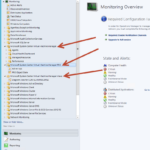
Test PRO tips
- In the VMM go to the Properties of the Operations Manager Server.
- Click on Test PRO.
- Now check the job in the VMM.
- And you can also see popup in the SCOM.
What happened during integration
Issues
One or more Virtual Machine Manager objects could not be discovered
Solve the warning tha one or more Virtual Machine Manager objects could not be discovered.

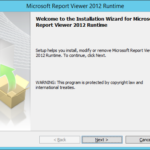
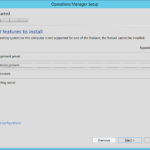
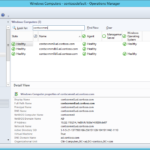
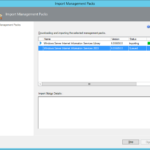
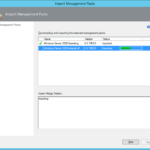
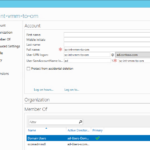
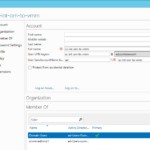
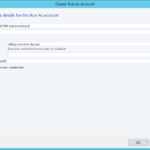
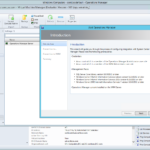
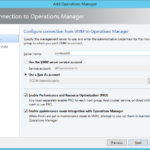
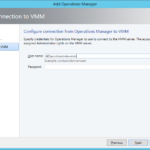
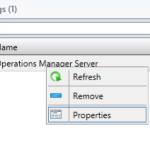
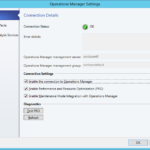
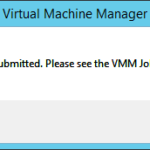
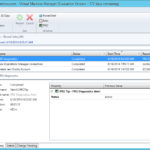
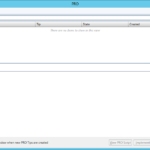
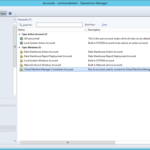
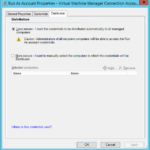
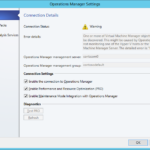
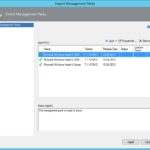
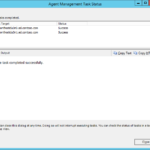
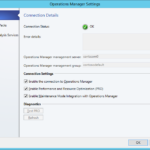
One response to “Building Microsoft System Center Cloud – SCVMM and SCOM 2012 R2 – Integrate Virtual Machine Manager and Operations Manager”
Thanks for your great cloud series. Do you need to install SCOM agent on all virtual machines running on hyper-V hosts managed by VMM, or just on the VMs with services like Exchange and SQL that you need to monitor?