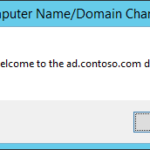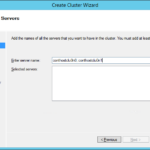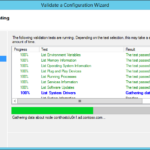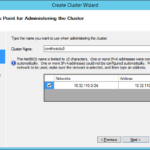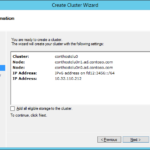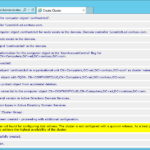This article is not part of the Building Microsoft System Center Cloud series but we will use the new cluster to host our VMs in the cloud series.
Active Directory
- If you do not have functional AD then please continue to the series where I explained how to install and configure virtual Domain Controllers on the Hyper-V hosts.
- When your DCs are are up and running then add your Hyper-V hosts to the domain and you can continue with implementation of the Failover Clustering.
Add hosts to the domain
Failover Clustering feature
- In the case you did not install Failover Clustering feature do it please:
Add-WindowsFeature Failover-Clustering -IncludeManagementTools