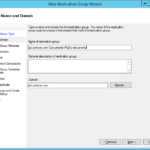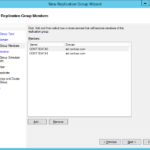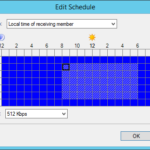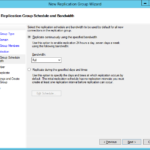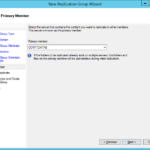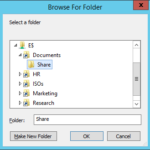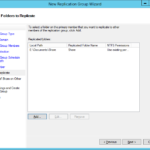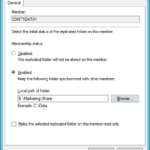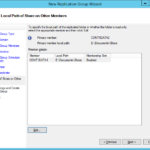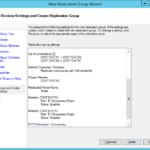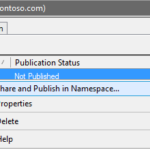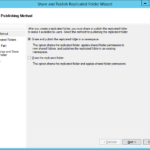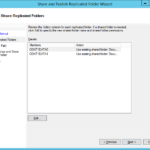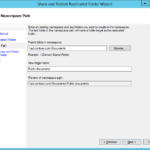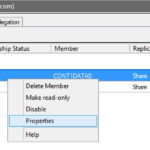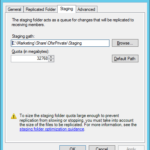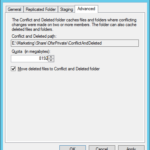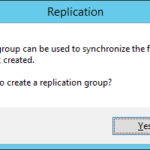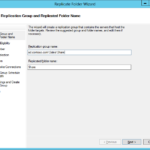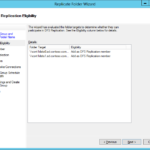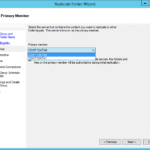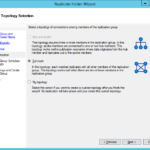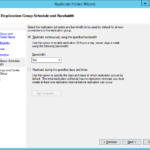At this moment client is able to access one of the defined shares on one of the defined File Server but the data are not consistent because replication was not configured yet.
It is also possible to configure DFS-R for directories that are not included in DFS Namespace but the following guide describe DFS Namespace with DFS Replication.
Install roles to File Servers
- Install DFS-R role to the File Servers (not to the DFS Namespace servers if these servers are independent).
Install-WindowsFeature -ComputerName cont1data0, cont1data1 -Name FS-DFS-Replication -IncludeAllSubFeature -IncludeManagementTools -Verbose
Create new Replication Group
It is possible to create one replication group for every replicated directory (DFS Namespace folder) or it is possible to create one replication group for multiple directories. Benefit of one group per one folder is the possibility to configure replication time and topology for every directory.
There are not too many directories on the Contoso”s File Server and therefore Contoso’s admins created an independent replication group for every directory (DFS Namespace folder).
- New Replication Group
- Replication Group Type
- Multipurpose replication group can be used to configure custom replication topologies with multiple member servers. There is no problem to configure it only for two servers and in the future when company grow and open more sites it is possible to add more server. This is reason why Contoso’s administrators choose this type for all groups.
- Replication group for data collection is a special type of replication topology that is used to add two servers to a replication group in such a way that a Hub (destination) server can be configured to collect data from another servers on remote sites.
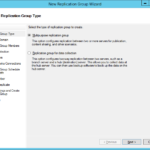
- Name and Domain
- Replication Group Members
- Topology Selection
- Hub and spoke
- Great way how to gather data from multiple offices into the main office. It is recommended to have multiple Hub servers or cluster because the whole replication could be very fragile without fault-torancy on the Hub site (replication will not work without the Hub).
- Full mesh
- Everyone talk with everyone. This is the only one possibility in the case of two sites.
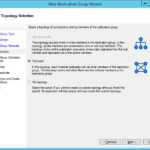
- Hub and spoke
- Replication Group Schedule and Bandwidth
- Primary Member
- Folders to Replicate
- Local Path of Share on Other Members
- Review Settings and Create Replication Group
- Dialog to configure DFS-R after configuration of the DFS Namespace was cancelled and therefore one final operation is required.
Configure Replication Group Folders
- The most common requirement is modification of the staging quota and conflict quota.
- Tab: Staging
- For fast initial replication and to ensure that problems will not raise up in the future it is highly recommended to set larger staging quota.
- Recommendation for Windows Server 2008 and newer: The staging area quota must be as large as the 32 largest files in the Replicated Folder.
- It is also possible to raise the Conflict and Deleted folder cache.