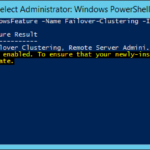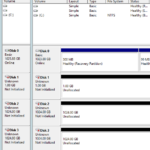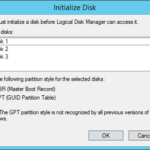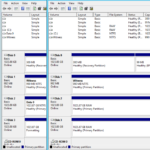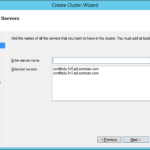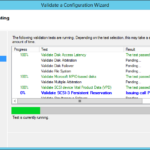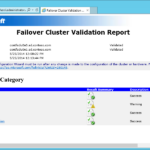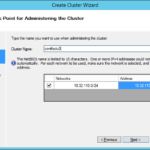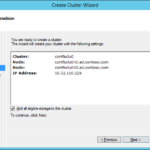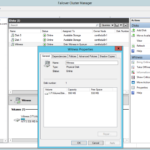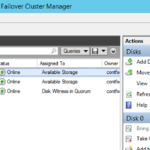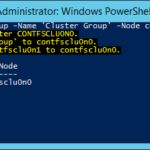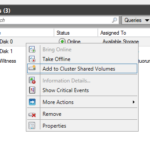Prerequisites of Failover Clustering
Domain join
$domain = 'ad.contoso.com'
$userName = 'UserWithPermissionsToAddComputerIntoDomain'
$password = 'Your-Password' | ConvertTo-SecureString -AsPlainText -Force
$login = '{0}\{1}' -f $domain, $userName
$credential = New-Object System.Management.Automation.PSCredential($login, $password)
Add-Computer -DomainName $domain -Credential $credential -Restart
Configure storage
- Online all disks on all nodes.
- Initialize and format disks on one node.
- Choose proper names. For example Witness for the cluster disk that will ensue quorum and Data for the data cluster disks and CSV for the Cluster Shared Volumes.
- Do not assign a drive letters. That can be done later in Failover Cluster Manager when a drive letter is needed (in a lot of cases you do not need it).
Validate and create cluster
- Install Failover Clustering on all nodes.
Install-WindowsFeature -Name Failover-Clustering -IncludeManagementTools
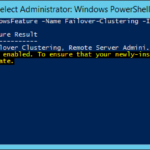
- Multipath I/O (MPIO) is not needed because there is only one connection to the shared VHDX disks.
- Create Cluster Wizard
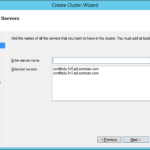
- contfsclu1n0.ad.contoso.com; contfsclu1n1.ad.contoso.com
- Validate a Configuration Wizard – Run all tests.
- Check the report.
- Warning for network is not a surprise because we have only one virtual NIC on each node.

- Node contfsclu1n0.ad.contoso.com is reachable from Node contfsclu1n1.ad.contoso.com by only one pair of network interfaces. It is possible that this network path is a single point of failure for communication within the cluster. Please verify that this single path is highly available, or consider adding additional networks to the cluster.
- Set NetBIOS name and IP adrress of the cluster.
- Auto-configure the storage.
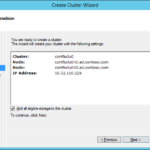
- [x] Add all eligible storage to the cluster.
Configure cluster
Storage and Quorum configuration
- Cluster is created so now we to check our storage.
- Check the Disk Witness in Quorum and rename it.
- Rename the rest of the cluster disks.
- Try to Move Available Storage.
- Try to move the Witness disk
Move-ClusterGroup -Name 'Cluster Group' -Node NameOfTheSecondNode
Cluster Shared Volume (CSV)
- Do not use CSV for the File Server clustered role and for application that do not require it like System Center Virtual Machine Manager 2012 R2 (VMM do not need any cluster disk for data).
- For the Scale-Out File Server clustered role and for applications like Hyper-V (for SMB 3.0 or 3.1) or SQL Server 2014 (consolidation of SQL instances by storing multiple SQL instances on a single CSV) activate Cluster Shared Volume (CSV). Also it is best practice to rename disk to something like CSV.